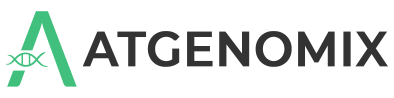Deploy SeqsLab on Azure#
Prerequisites#
A Microsoft email account
An Azure account
A command line interface (CLI) tool such as the Windows Command Prompt or the Mac Terminal
Get SeqsLab from the Azure marketplace#
Go to the Azure marketplace listing for SeqsLab.
Click Get It Now.
If you’re not yet signed in to your Azure account, you will be prompted to do so.
A confirmation message displays.Read the permission sharing information and then click Continue.
The app overview information displays.Select the plan and then click Create.
Complete the required configuration details.
Tip
You can click the information (
 ) icon to better understand the requested information for each field.
) icon to better understand the requested information for each field.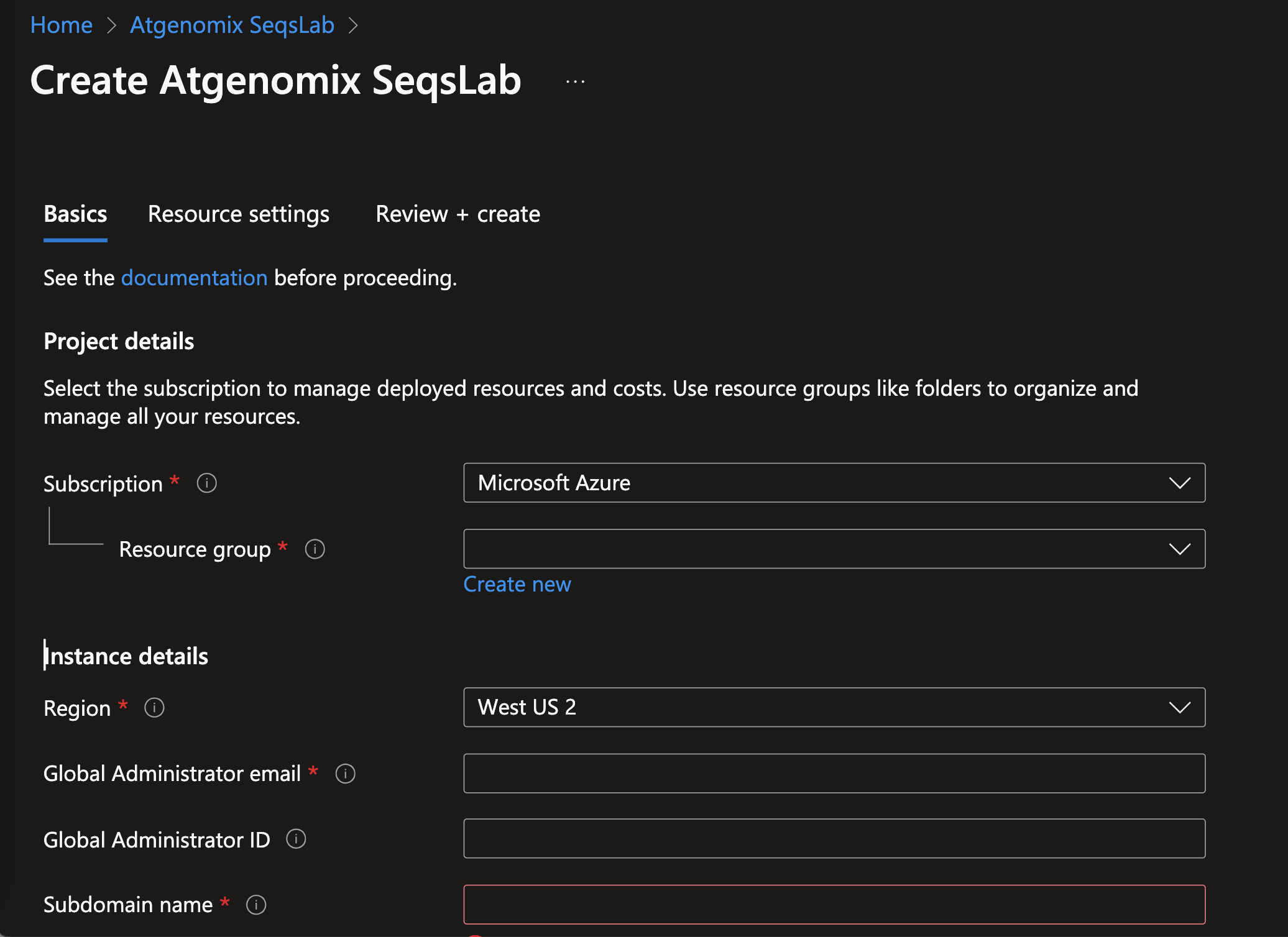
Important
SeqsLab on Azure adopts Microsoft Entra ID as the identity provider, and the Global Administrator email is the contact email of the Microsoft Entra ID account that will be assigned to the Global Administrator role on SeqsLab. This Microsoft Entra ID account must be assigned with a Cloud Application Administrator role or a higher role for subscription-wide admin consent.
Click Review + create.
Azure verifies the information you have provided.After the validation is complete, review the app settings and the terms. Under the Co-Admin Access Permission section, you must select the box to signify your agreement with the terms and conditions.
Click Create.
Azure starts deploying resources to your subscription. The process takes about 20 minutes. When completed, the Managed applications screen appears.
Next steps#
The Global Administrator must complete the following to enable data processing on SeqsLab.