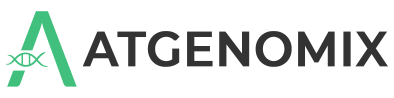Manage your labels#
Use labels to correlate datasets and jobs. You can create labels for projects, workflows, and priority levels to group objects accordingly. You can also create custom labels to fit your specific needs.
Create a new label#
Click your account name and then click Manage labels.
The Labels page displays.Click Add a new label.
The Add a new label window opens.Specify the following.
a. Label name - Enter a name with up to 256 alphanumeric characters.
b. Optional: Nest label under - Enable the setting and then select the parent label from the list. c. Color - Select a color.Click Add.
SeqsLab saves the label settings.
Edit a label#
Click your account name and then click Manage labels.
The Labels page displays.Under the Actions column, click Edit (
 ).
The Edit label window opens.
).
The Edit label window opens.Modify any of the following.
a. Label name - Enter a name with up to 256 alphanumeric characters.
b. Optional: Nest label under - Enable the setting and then select the parent label from the list. c. Color - Select a color.Click Add.
SeqsLab saves the label settings.
Delete a label#
Click your account name and then click Manage labels.
The Labels page displays.Under the Actions column, click Delete (
 ).
).
A confirmation message displays.Click Delete.
SeqsLab deletes the selected label.