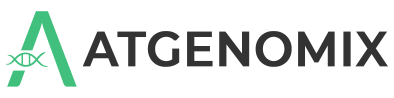Test drive SeqsLab#
Objective#
This tutorial will help you test drive SeqsLab from the Azure marketplace.
Prerequisites#
Before you begin, you will need the following:
A Microsoft email account
An Azure account
A command line interface (CLI) tool such as the Windows Command Prompt or the Mac Terminal
Start your SeqsLab test drive#
Go to the Azure Marketplace listing.
Click Test Drive.
A login window displays.Sign in to Microsoft Azure marketplace using a Microsoft email address.
A confirmation message displays.Enable the checkbox to grant access to your basic profile information and then click Continue.
From the Access information section of the marketplace test drive page, get the following:
Microsoft Entra ID account/password for the test drive
SeqsLab hostname: testdrive.seqslab.net
SeqsLab workspace: tdwestus2
Note
The SeqsLab workspace is an environment providing the underlying storage, computation, and container registry service of the SeqsLab platform. The workspace is a required argument for most SeqsLab CLI commands.
Prepare the SeqsLab CLI environment#
On the command line tool, run the following command to prepare the SeqsLab CLI container environment.
docker run --rm --name cli \ -e PRIVATE_NAME="testdrive" \ -e WORKSPACE="tdwestus2" \ --privileged \ -it seqslabmain.azurecr.io/seqslab_cli
Once you’re inside the SeqsLab CLI container, run the following command to set up the environment keyring and install the required packages.
dbus-run-session -- bash echo $RANDOM | gnome-keyring-daemon --unlock apt install zip wget -y
Sign in with the Microsoft Entra ID account/password provided in the Access information section. After you sign in successfully, you may be prompted to set up the Multi-Factor Authentication (MFA) for the given Microsoft Entra ID account. You can skip this process since the test drive expires in two days.
seqslab auth signin -i
Next steps#
After the SeqsLab CLI environment is prepared, the next step is to migrate existing data, tools, and workflow executions to the SeqsLab platform. This example uses a WGS-Germline-Snps-Indels workflow to show how you to register the required reference/sample data, register the workflow, and eventually run the registered workflow based on the registered data.
The entire process can be broken down into three parts:
Important
This test drive provides a demonstration of running the WGS-Germline-Snps-Indels workflow with a partially selected HG003 sample. However, the SeqsLab platform is more than capable of processing whole genome samples at scale, as well as adding sophisticated data parallelization and execution optimization. Find out more by reading this case study.